Periodically, vulnerabilities are discovered that affect many makes/models of home based internet devices. In home internet installations, this is typically a combination device that provides modem, firewall, and wireless routing, and has a port for an RJ11 phone connection or COAX cable connection, and RJ45 ports for CAT6 Ethernet cables. Some vulnerabilities affect only one brand of devices. But recently, a set of “Dnsmasq” vulnerabilities emerged that could be used to mount DNS cache poisoning attacks and compromise the device. Dnsmasq is used by the following modem/router devices
- Google/Android
- Comcast
- Cisco
- Netgear
- Ubiquity
- Others…
If you have an older router, it’s a good time to consider upgrading to a modern and supported device. You can call your ISP and discuss their recommended upgrade path, or shop at Amazon or a local technology retailer for price competition on desired models. LeeShanok is a reseller of Cisco’s excellent lineup of commercial grade firewalls.
CNET has published a nice article to help you understand the new technology available: https://www.cnet.com/how-to/how-to-tell-when-its-time-to-upgrade-your-router/
And here’s a review of modem/router combo devices for 2021: https://www.highspeedinternet.com/resources/best-modem-router-combos
Steps to Upgrade Firmware:
- Your device should have a sticker with important default details. Look for the IP Address, usually 192.168.0.1, and look for the Admin username (usually “admin”) and password.
- Open a web browser on any computer connected to the internet through the device in question (wired or wireless), and in the address field type the IP Address of the device (e.g. 192.168.0.1).
- You should see a page where you can enter the username “admin” and the password, and then you’ll be in the Admin Console of the device.
- You may need to navigate through each pull-down menu, looking for “Upgrade Firmware” (see example below for a CenturyLink DSL Modem/Router).
- If there is an update available, choose to “Download” it and select a location for the file on your local drive.
- Click the “Browse” button, and select the file just downloaded.
- Click “Upgrade Firmware” to perform the upgrade.
- When it’s finished, the device will reboot.
- You’re home router is now updated and safe.
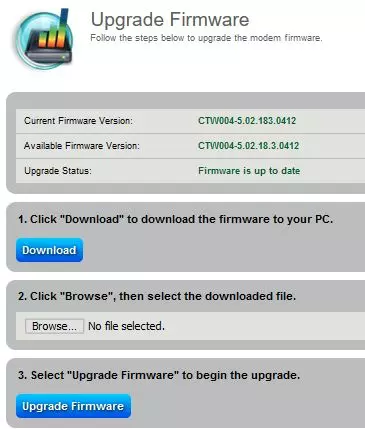
If you are unsure how to perform this on your device, contact your account manager at LeeShanok for assistance. Our team can usually perform a firmware update remotely in under an hour.
LeeShanok Network Solutions
3877 N 7th Street | Suite 320 | Phoenix | Arizona | 85014
BRatia@leeshanok.com
