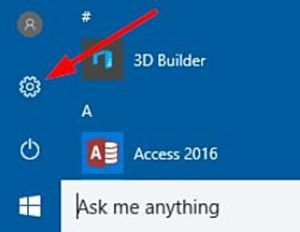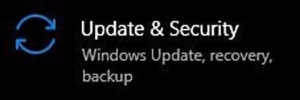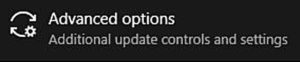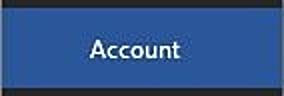Windows Update usually defaults to NOT receive updates for other Microsoft products, meaning that your Microsoft Office apps may become seriously out of date over time without updates. Add in the various license models, each with its own app uniqueness, and many users are unaware that their Office apps may have security updates available. Common signs your apps may need updating include strange behavior (especially in Outlook), your email profile becomes corrupted, or printing issues emerge. There are several methods you can use to update your Office apps.
Advanced Update Options (Windows 10)
This method is best since the toggle setting should “stick” once enabled. We have found this toggle sometimes un-sets itself, which may be caused by certain Windows Updates or by Group Policy settings. Talk with your IT department or contact LeeShanok’s team to review this setting and related policies in your environment.
- Click “Start” > “Settings”
- Click “Update & Security”
- Click “Advanced Options”
- Toggle ON “Receive updates for other Microsoft products when you update Windows”
From Within any Office App
This is our preferred method for Office 365 Apps, and it also works on several older perpetual licensed versions (365, 2019, 2016, 2013).
- Open MS Word or any other Office app
- Click “File” > “Account”
- Click “Update Options” > “Update Now”
- Any available updates will be downloaded & installed automatically. This method requires you to repeat it periodically but does a nice job.
Download Updates to Perpetual Licensed Versions (2019, 2016, 2013, 2010)
- Open web browser to: https://docs.microsoft.com/en-us/officeupdates/office-updates-msi
- Find your version, and in that section download & install Service Packs first (e.g. SP1, SP2)
- Then download & install the “Latest Public Update (PU)”
- Finally, review each set of updates in “Updates released in past 12 months”. If any of the latest updates applies to your version, then download & install those.
For simplicity, we recommend the first 2 methods. However the 3rd method can be useful for IT teams to pick & choose updates that won’t cause issues in the domain environment, and also for older perpetually licensed versions.
MS Office for Apple Mac Computers
Apple Mac users can follow the instructions Microsoft provides at: https://support.microsoft.com/en-us/office/update-office-for-mac-automatically-bfd1e497-c24d-4754-92ab-910a4074d7c1
Next Steps
If you’re not sure about your Office updates or have trouble with these techniques, contact our team and we’ll ensure you’re set up to automatically receive future updates.
Since MS Office email attachments (xlsx, docx, pptx) may contain malicious macros, potential lack of security preparedness at your partners and customers can impact your firm. Encourage them to contact us & we’ll help them assess their own cybersecurity to keep you both secure.
IT Security Awareness Webinar
Want to better recognize and handle threats to your network, data and devices? Register for our next free 1/2 hour webinar “IT Security for the Common Worker 101B” on October 13, 2021 from 11:00 – 11:35 AM.
LeeShanok Network Solutions
3877 N 7th Street | Suite 320 | Phoenix | Arizona | 85014
BRatia@leeshanok.com